In this short blog post I’ll demo the experience when sharing a folder from within Microsoft Teams.
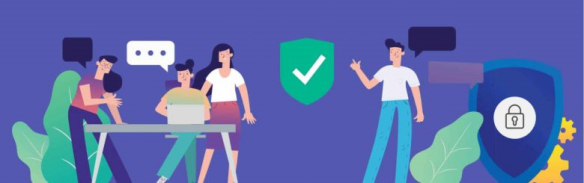
Let’s say you’re working on a project, and there are external parties like vendors or subcontractors involved, who needs to review or collaborate on some project documents.
You might for some reason not want to invite them as a guest to the team, so let’s instead just share the folder with the relevant documents.
First open the Files tab, navigate to the location of the folder you’d like to share and click Open in SharePoint.
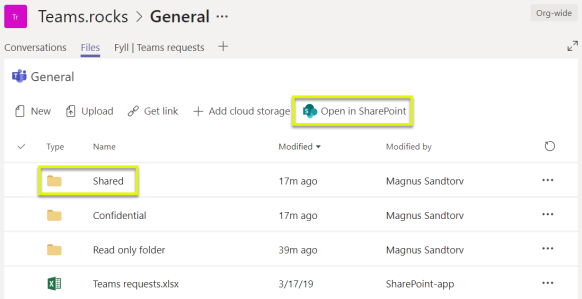
Mark the appropriate folder and click Share.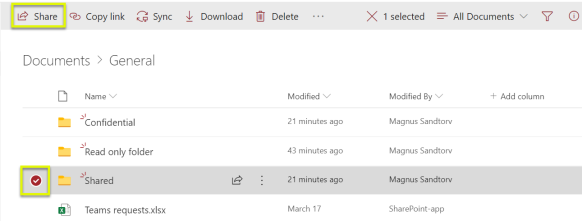
In the sharing dialogue, click to change who should be able to view or edit.
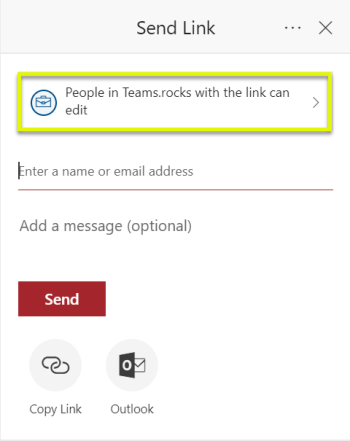
I’ll choose specific people, which ensures that the recipient will need to identify themselves by logging on.
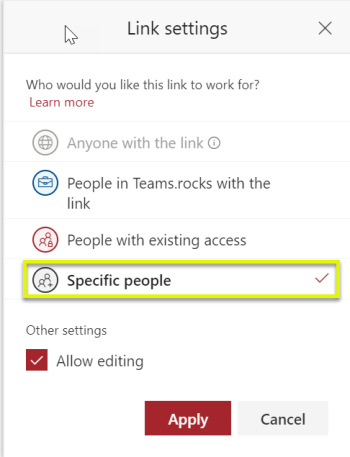
Notice that Anyone with the link is grayed out, this is as a result of default settings on the underlying SharePoint document library, but can easily be changed, which is something I covered here.
When you click Apply you’ll be able to enter the email of the recipient, and optionally add a short message.
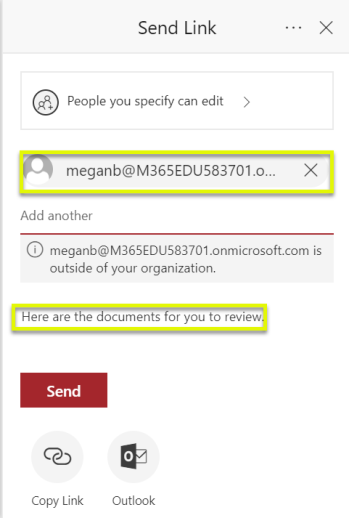
Click Send and you’ll get a notification confirming the link is sent.
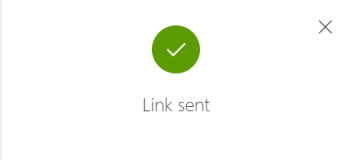
The recipient will receive an email notification and will start the process of gaining access by clicking Open.
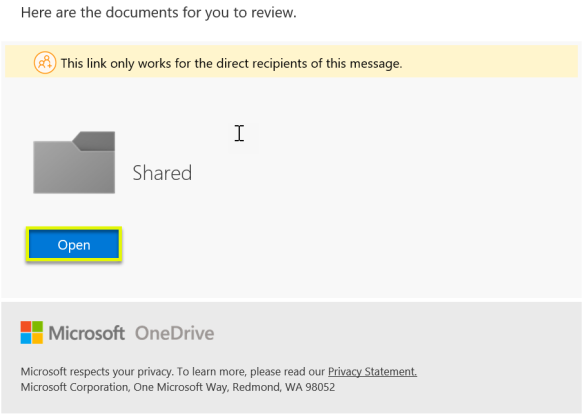
To verify the secure link, click Send Code.
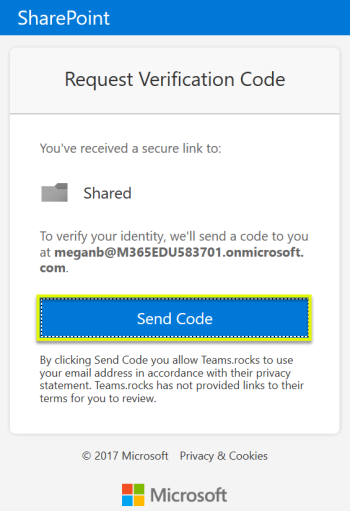
The recipient will receive an email with a code that is valid for 15 minutes.
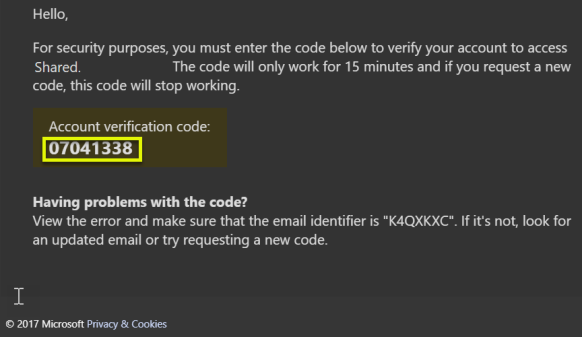
Copy the code, navigate back to the link sharing validation, paste it and click Verify.
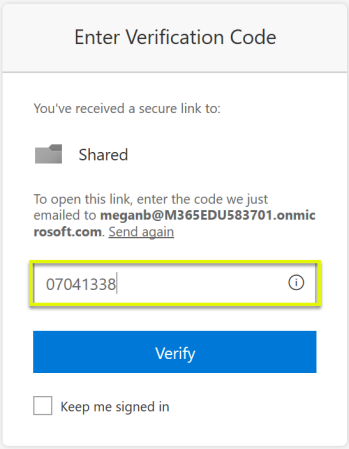
Click Next…
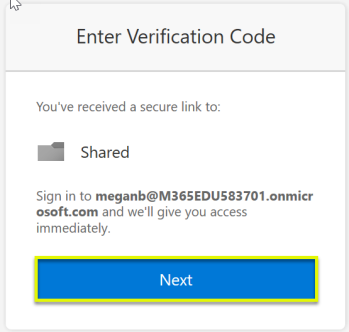
…and you will be taken to the shared folder in SharePoint.
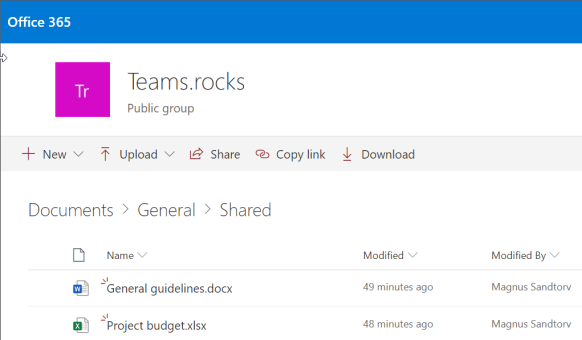
Let’s finally verify that we can only see the appropriate folder by clicking General.

There you go, only one available folder…
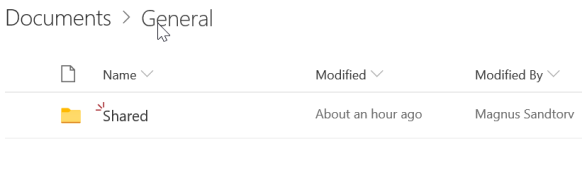
…as opposed to what the actual team members will see.
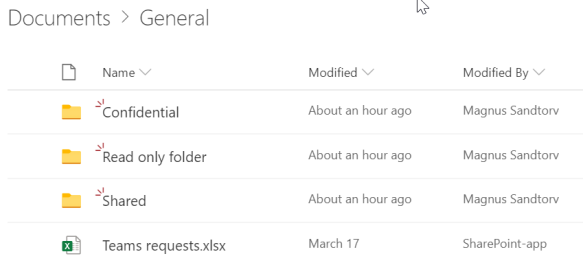

Pingback: 📝 Microsoft Teams Gouvernance Teams – 🏗️Construction du back-end -Part 2 – Improve . Modern . Productivity