Lately we’ve covered how to spin up a quick meeting in a channel using Meet Now in Teams, how to schedule meetings in the web and desktop clients, as well as how to schedule a meeting using the Microsoft Teams Outlook add-in.
Today’s post will conclude the meeting scheduling tutorials, covering how to schedule meetings on your mobile device.
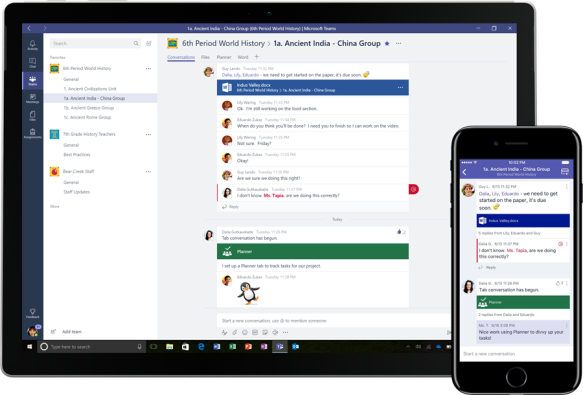
I use Teams all the time, on my desktop in the office, on my Surface Book 2 as well as on my iPad and iPhone. It’s great to be able to stay connected while on the go, and for a while now we’ve also been able to schedule meetings using Teams on iOS.
Let’s see how that works!

First you need to open the Teams app and choose Meetings to get a view of your upcoming schedule.
For any Teams meetings you will also see the litte
button that will take you directly to the relevant meeting.

In the upper right corner there’s a New event button what will take you to the New event view. You should obviously add a title and add one or more participants.
Notice that Teams fetches the availability of participants in your own organization!
One limitation I found while testing, was that I couldn’t invite anyone external that I hadn’t already interacted with using Teams. Teams would suggest both existing external users, guests and others in my own organization, but it wouldn’t let me enter a random email address to invite someone new from outside my organization.

At the time of writing external participants that have been invited as guests appear free, even though there is no way for Teams to actually know that.
You could choose to host the meeting in a channel, which would allow all members of that team to join in. There are obviously also options to set the time and date, whether or not it’s a recurring event, the location and more.
Once you click Done in the upper right corner, the meeting is added to your calendar and a meeting invitation with a link to join the meeting is sent to any participants.

This wraps up the meeting scheduling mini tutorials, I hope you have enjoyed following along, and maybe also learned a thing or two. I plan to cover more Teams topics with mini tutorials like these, if you have a suggestion please leave it in the comments below.

Pingback: Schedule Teams meetings in Outlook | Teams.rocks