Last time we went through how to schedule a Teams meeting in the desktop or web app, but since many still rely heavily on Outlook for email communication, calendar and tasks, let’s also have a look at how we can schedule a Teams meeting using the Microsoft Teams meeting add-in in Outlook.

The above icons are part of the beautiful new design, recently announced by Microsoft to Embrace a New World of Work.
Meetings belong in the calendar, so first of all let’s open the Outlook calendar ribbon.

You should see a section called Teems Meeting and a New Teams Meeting button.
The Teams Meeting add-in should automatically install for users who have Microsoft Teams and Office 2013 or later installed on their Windows PC.
When you click New Microsoft Teams Meeting you get almost the same options as you would with the ordinary new meeting button in Outlook, a few things are however different, like a Join Teams Meeting button in the top ribbon, Microsoft Teams Meeting specified as the location as well as a Join Microsoft Teams Meeting link within the body of the invitation.
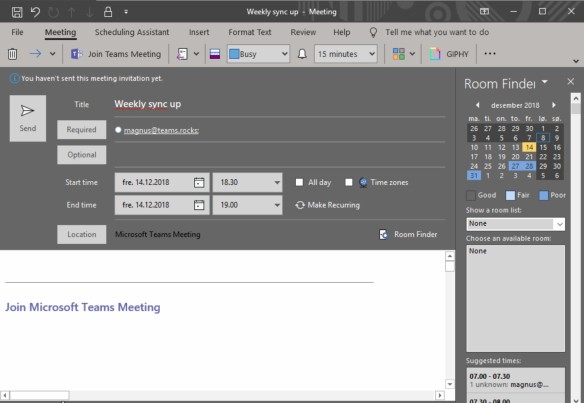
Now you just need to hit Send, the invitation should land in both the attendees inbox and their Teams client, and you’re good to go!
Stay tuned for even more mini tutorials, next up is scheduling meetings on mobile.

Pingback: Schedule Teams meetings on a mobile device | Teams.rocks