This is the first, of what will hopefully be a series of new mini tutorials, explaining simple concepts and features in Microsoft Teams.
The first topic is meetings, I will not cover every aspect of meetings in Teams, or Microsofts vision of Intelligent Meetings, but I will start with showing you how you can quickly spin up a meeting in a channel, using functionality commonly refered to as Meet Now.
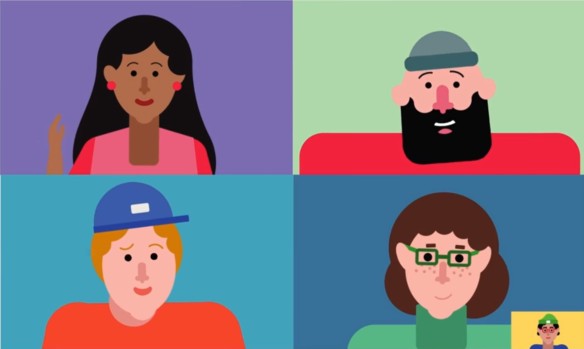
Let’s say you work in management of a business school, within your team you have a channel called Insights, and a colleague recently added a beautiful Power BI Dashboard to track things like retention and graduation rates.

There is an ongoing discussion about these insights in the conversation tab, but you feel like kicking of a quick meeting to go more in depth. Just hit the meet now icon in context of the conversation!

A video preview will launch, and you will have the option to add a subject, turn video on or off, switch to another camera or open the meeting scheduler if you deside to pick this up at a later time.

If you hit the Meet Now button the meeting will start, you will see the others from the conversation in the participant pane on the right, and you can click any name to have the meeting call that person.

You can add any team member to the meeting using either suggestions or search in the participant pane.
Depending on your configuration you will have lots of options available for things like recording or desktop sharing, but let’s save those for an upcoming mini tutorial.

Pingback: Schedule a meeting in Microsoft Teams | Teams.rocks
Pingback: Schedule Teams meetings on a mobile device | Teams.rocks