In Teams + Skooler, better together – part 1, readers were introduced to Skooler and shown how their absence and assignments tools integrate with Microsoft Teams. Today I will show you their Dashboard tab, the Week plans tool, and give you a sneak peek of the newly released Skooler app for parents.

In the above screenshot I am logged on as a teacher seeing the Dashboard tab in expanded view. In the menu on the left you have access to all the learning apps from Skooler, and on the right you have a nice overview of todays absence, expiring assignments and more.
While access to a dashboard like this is nice, I prefer tabs focusing on spesific tasks. Let’s check out Skoolers Week plans tab for Microsoft Teams!

Opening the Skooler Week plans tab within the class team will give you a nice overview of published plans, or week letters as Skooler calls them in this view. You get a simple list with columns for title, week, date and time published, the document attachment itself as well as the groups the letters themselves belong to.

Clicking the New week letter button will allow you to create and publish a new week plan, I won’t go into great details but you need to add a title, choose week number and the number of weeks the plan is for, as well as uploading the actual week plan document(s) and add any links to online resources as well as learning goals.

If one or more students have individual week plans, there is also an option in the bottom to remove students from the pre populated list.
The actual week plan document is typically created in Word based on a template and uploaded by clicking Upload week letter.
When the week plan is published it will be available for students within the class team (below image) as well as in the parent app.
![2018-03-17 16_59_39-General (Grade 8th MrsBowen) _ Microsoft Teams and 1 more page - [InPrivate] - .png](https://sandtorvblog.files.wordpress.com/2018/03/2018-03-17-16_59_39-general-grade-8th-mrsbowen-_-microsoft-teams-and-1-more-page-inprivate-e2808e.png?w=584)
Student view of the week plan.
Teachers can also edit any existing week plans, as well as unpublish and then delete it.

Skooler Parents app
The Skooler Parents app is available on iOS and android and as usual you download and install it from either the App Store or Google Play. My demo is based on the iOS version using an iPhone.
The first time you launch the app you will need to search for and pick your school.

The app will open in the Assignments view, giving you a nice overview of next weeks assignments followed by coming assignments.

If you click the name of the child you will be able to select another child if you have more than one at the same school.

Clicking an assignment will open it in details view, where parents can see the title, due date, grade scale, what subject the assignment is in as well as a description.

Navigating back and into the Assesments tab assessments from earlier assignments are available.

Opening an assessment gives you a similar view as for the assignment, but instead of the description you see the grade and a comment section with feedback from the teacher.

Choosing Weekplan in the menu in the bottom gives you list of week plans.

Click one to see the details, these are the same as we saw earlier in the Week plan tab within the class team.

If you click the attached document the app opens it in a Word Online view. Unfortunately it doesn’t scale that well, and there is no pinch to zoom, so you will need to scroll a bit in order to see everything.
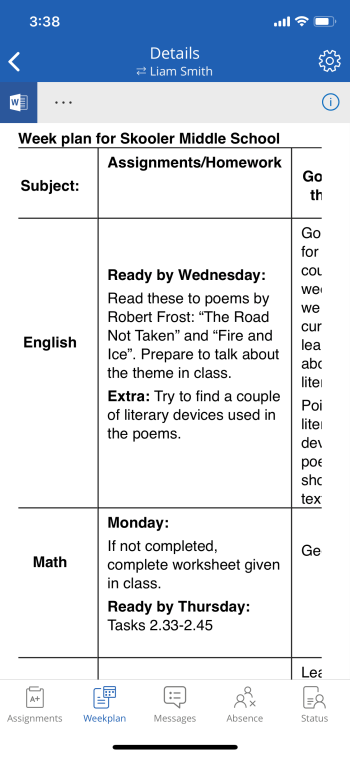
The app also has messages, there is no dedicated Skooler messages tab for Teams as of this writing, but you can reach it from within the Skooler Dashboard tab (shown in the beginning of this post).

Click to open a message.

A huge limitation of the messages feature is that parents are only able to read messages, and respond to actionable messages with a predetermined set of answers like yes or no, not write their own. There is an option to email the teacher, but two way messaging would be much better and could potentially eliminate the need for a dedicated messaging service.
Absence is a feature known from Teams + Skooler, better together – part 1, in this view parents get a nice overview of their childs absence with any comments added by teachers.

Last but not least is the Status page, giving a summary of reviews, assessments and more.

That wraps up this second part of Teams + Skooler, better together. I hope to write more about Skooler when they release more learning tools in Teams, and also plan to write about other learning tools vendors integrating with Microsoft Teams in the future.
If you appreciate my work please share on social media or comment below, and if there is something you think I should write about please let me know!

Pingback: #TeamsEduTurns1 with loads of new announcements! | Teams.rocks
Pingback: Parent access in Microsoft Teams for Education | Teams.rocks
Pingback: New year news in School Data Sync | Teams.rocks